Python scripting in Advanced Task Scheduler
With Advanced Task Scheduler, you can run a Python script right from a scheduled task. The script will be passed to the interpreter, and output will appear in the task's execution log when the script completes execution.
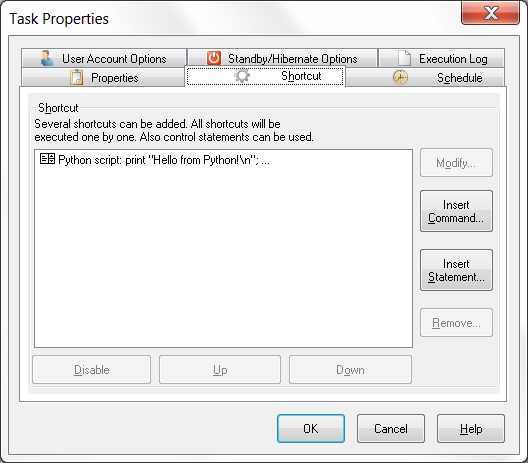
Click the picture to enlarge.
Getting Python version
The script below displays current Python version to the task execution log:
Current task's arguments
The script below displays the advscheduler dictionary to the task execution log:
Load code from external files
The script below runs Python code from the filename.py file:
Commander features
Python script can call some Advanced Task Scheduler features via the Command line tool. The example below demonstrates how to send an e-mail message to a GMail address:
Where commander is file name and path to the Command line tool: advscheduler_commander.exe, advscheduler_procmd.exe (Professional Edition) or advscheduler_netcmd.exe (Network Edition). Command line described in the Command line tool topic.
Categories: Shortcut type, Task scheduler


If you want to run a basic Python script, which does not require additional modules, consider this Compact Portable Python for Windows. This is a regular Python built from original sources and packed into a single executable file. The packed executable is a lightweight all-in-one Python interpreter, which includes a virtual file system that works like a read-only RAM-disk. Python includes all standard modules, excluding Tkinter and Distutils modules.